To protect machines with MFA and to let domain users reset passwords from their Windows, macOS, or Linux login screens, admins have to deploy the login agent on the users’ machines.
| Windows Servers | Windows clients (both Workgroup and domain-joined) | macOS Clients | Linux Clients | |
|---|---|---|---|---|
| Windows Server 2025 | Windows 11 | macOS 14 Sonoma | Red Hat Enterprise Linux 8.x-9.x | |
| Windows Server 2022 | Windows 10 | macOS 13 Ventura | Rocky Linux 8.x-9.x | |
| Windows Server 2019 | Windows 8.1 | macOS 12 Monterey | Ubuntu-16.x-20.04.4 | |
| Windows Server 2016 | Windows 8 | macOS 11 Big Sur | Fedora - 27.x-31.x | |
| Windows Server 2012 R2 | Windows 7 | macOS 10.15 Catalina | CentOS - 7.X | |
| Windows Server 2012 | Windows Vista | macOS 10.14 Mojave | ||
| Windows Server 2008 R2 | macOS 10.13 High Sierra | |||
| Windows Server 2008 | macOS 10.12 Sierra | |||
| OS X 10.11 El Capitan | ||||
| OS X 10.10 Yosemite |
HTTPS needs to be enabled in the Access URL to install the Login Agent on remote machines. Learn how to enable HTTPS in ADSelfService Plus.
While the ADSelfService Plus login agent has been officially tested to be compliant with the three Linux distributions mentioned, it may support other Linux distributions as well. Please contact the support team (support@adselfserviceplus.com) to check if the Linux distribution used in your organization is supported.
To do this:

The login agent can be deployed on users' machines in one of the following ways:
The ADSelfService Plus admin portal is a simple and effective way to install the login agent on domain-joined Windows, macOS and Linux machines.
Installation Steps:
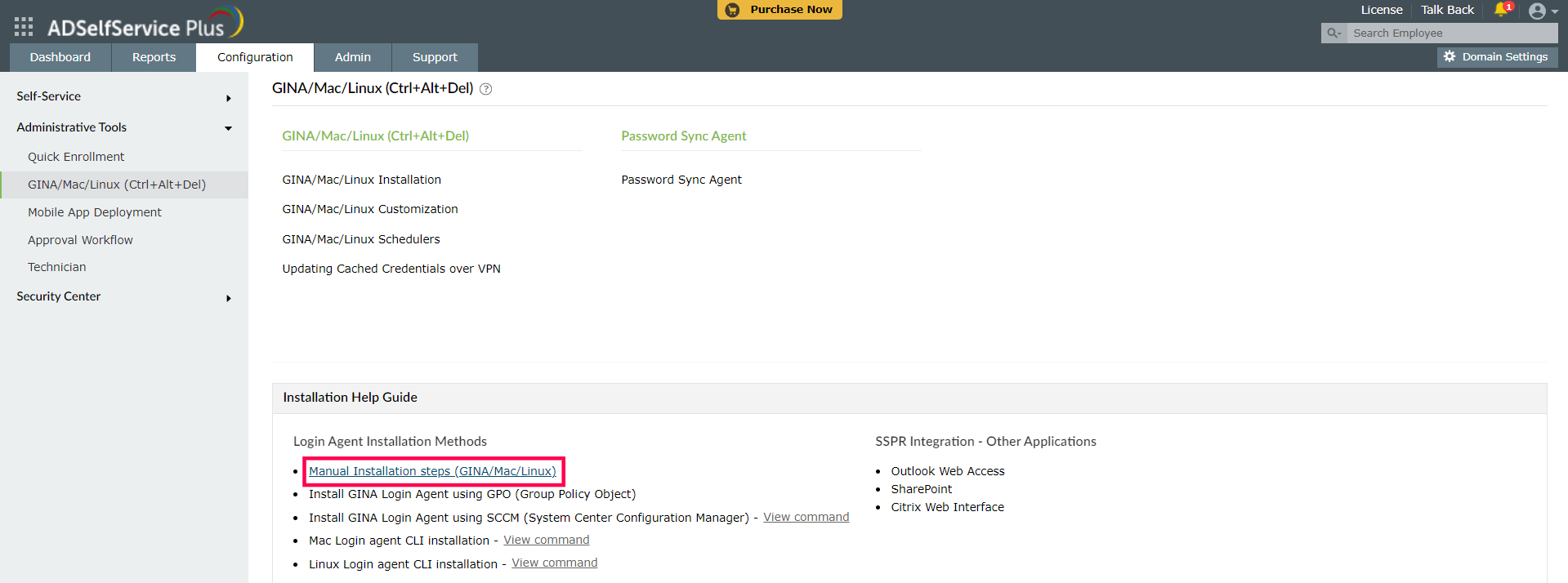
When Remcom fails, PAExec is tried, and if that fails, WMI is implemented.
Click here for detailed information on installing and customizing the Login Agent through the ADSelfService Plus Admin Portal.
Clicking on Manual Installation Steps (GINA/MAC/Linux) opens up the Manual Installation Steps pop-up.
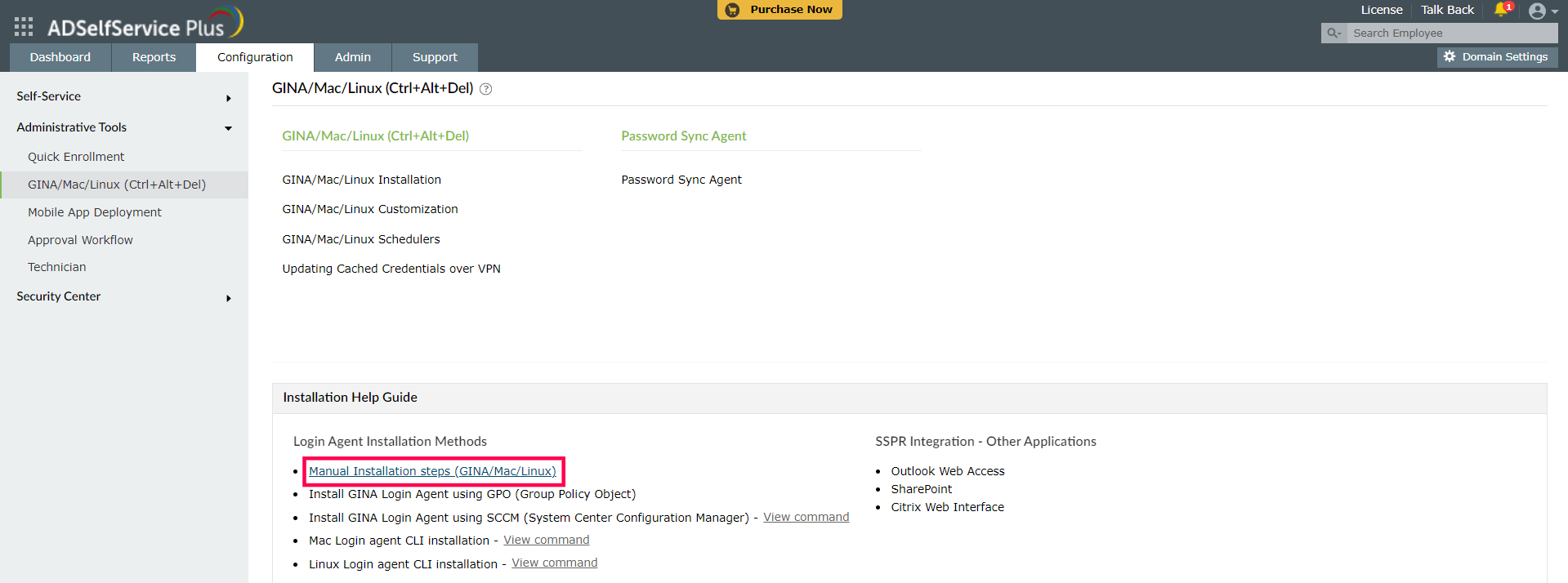

a. Login Agent CLI installation on Workgroup and domain-joined Windows machines
When the login agent is installed manually using the MSI package on computers running Windows Vista and later operating systems with User Account Control (UAC) enabled, it may not function properly. In such cases, you can install the login agent manually through the Command Prompt, as shown here.
b. Login Agent CLI installation on domain-joined macOS machines
Script file: installLinuxAgent.sh
Installer file:
32-bit machines: ADSSPLinuxClient.tar.gz
64-bit machines: ADSSPLinuxClient64.tar.gz
c. Login Agent Installation on domain-joined Linux machines
C. Via GPO
Follow the steps in this Login Agent installation guide to install the GINA Login Agent on domain joined Windows machines, using GPO.
D. Via the Microsoft Configuration Manager
Follow the steps in this Login Agent installation guide to install the Windows login agent on domain-joined Windows machines using Microsoft Configuration Manager.
E. Via Endpoint Central
Follow the steps in this Login Agent installation guide to install the Login Agent on domain-joined Windows, macOS and Linux machines using Endpoint Central.
In this guide, you can find the steps to uninstall or update the login agent on Windows, macOS, and Linux machines.
Copyright © 2025, ZOHO Corp. All Rights Reserved.