When multi-factor authentication using security questions and answers is enabled, users are required to answer the questions previously configured by them during enrollment.
Note: ADSelfService Plus allows you to create OU and group-based policies. To create a policy, go to Configuration → Self-Service → Policy Configuration → Add New Policy. Click Select OUs/Groups, and make the selection based on your requirements. You need to select at least one self-service feature. Finally, click Save Policy.
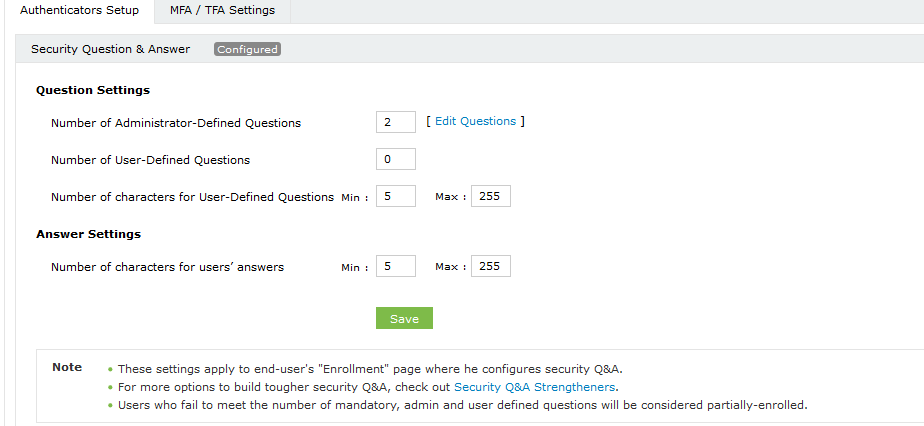
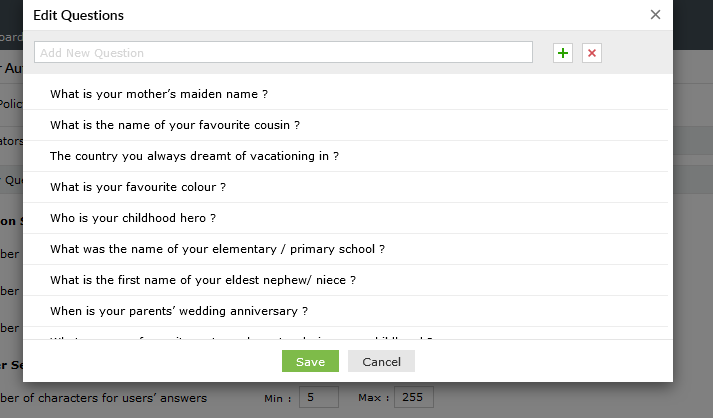
Tip :
Advanced options for security questions and answers : Go to Configuration → Self-Service → Multi-factor Authentication → Advanced. In the window that opens, go to the Q&A Settings tab.
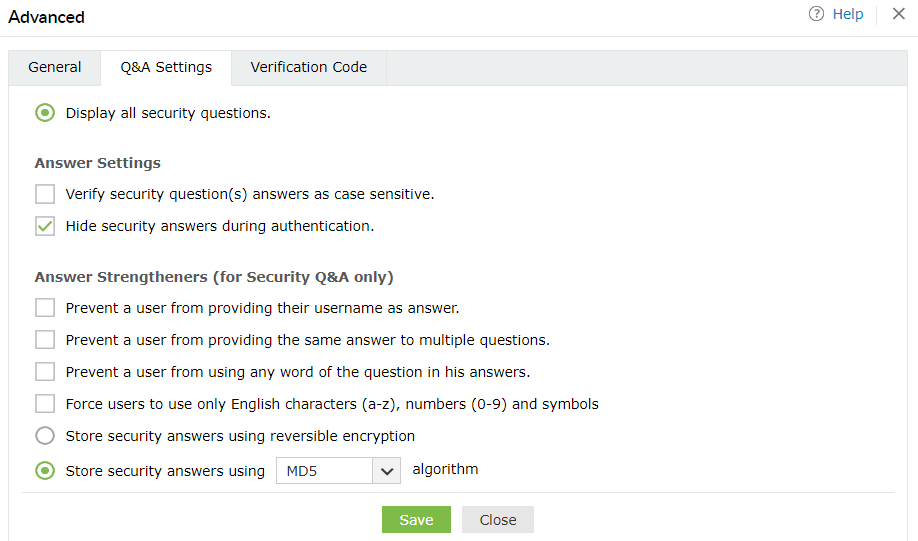
Copyright © 2025, ZOHO Corp. All Rights Reserved.