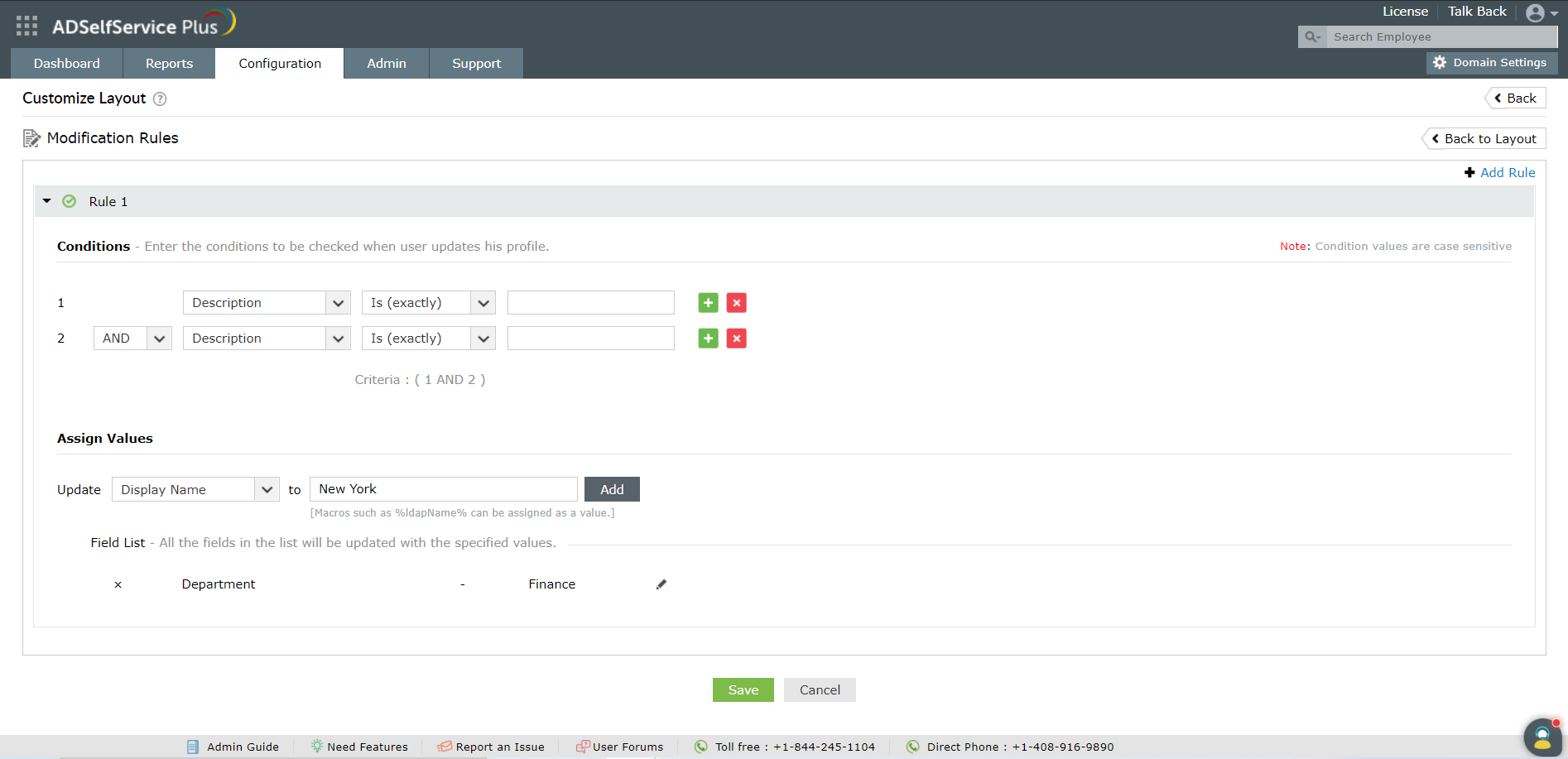Modification Rules
These rules help administrators to specify the fields that should be automatically updated whenever a user account is modified. These rules can be created as per the organizational policies/requirements to automatically update the required fields. Changes made by the users using the "My Info" tab are used.
For instance, administrators can configure ADSelfService Plus's modification rules to update the "Department" field to "Finance" if the user changes his "Title" to either "Accountant" or "Finance Controller".
To set similar business logics for individual layouts,
-
Navigate to Configuration → Self-Service → Directory Self Service → Self Update Layout
-
Click the “Edit" icon next to the desired layout.
-
Click “Modification Rules” tab in the top right corner of the screen.
-
Click “Create New Rule” button.
-
You can add multiple rules for any layout
Note:
To add multiple rules, click on the “ADD Rule” button in the top of the tab. To delete an existing rule, click on the “Delete Rule” icon at the end of the rule name line.
-
To add conditions to check against user’s self-update information, click on the link “Add Conditions”
Note:
By default, no conditions are assigned. You can however, assign values to particular data fields, which will be applicable to all AD users.
-
Select the attribute and the condition that has to be satisfied to trigger the self-update.
Note:
You can add multiple conditions to be checked when users update their profile and link them using “AND” or “OR”.
Based on the above example, select "Title" from the description field, and enter the terms "Accountant" and "Finance Controller" as two different conditions
-
In the “Assign Values” section, enter the values for other attributes that have to be auto-populated when the conditions in the previous step are met.
In the case of the above example, select "Department" in the "Assign Values" field and the change that you wish to auto-populate, i.e., "Finance".
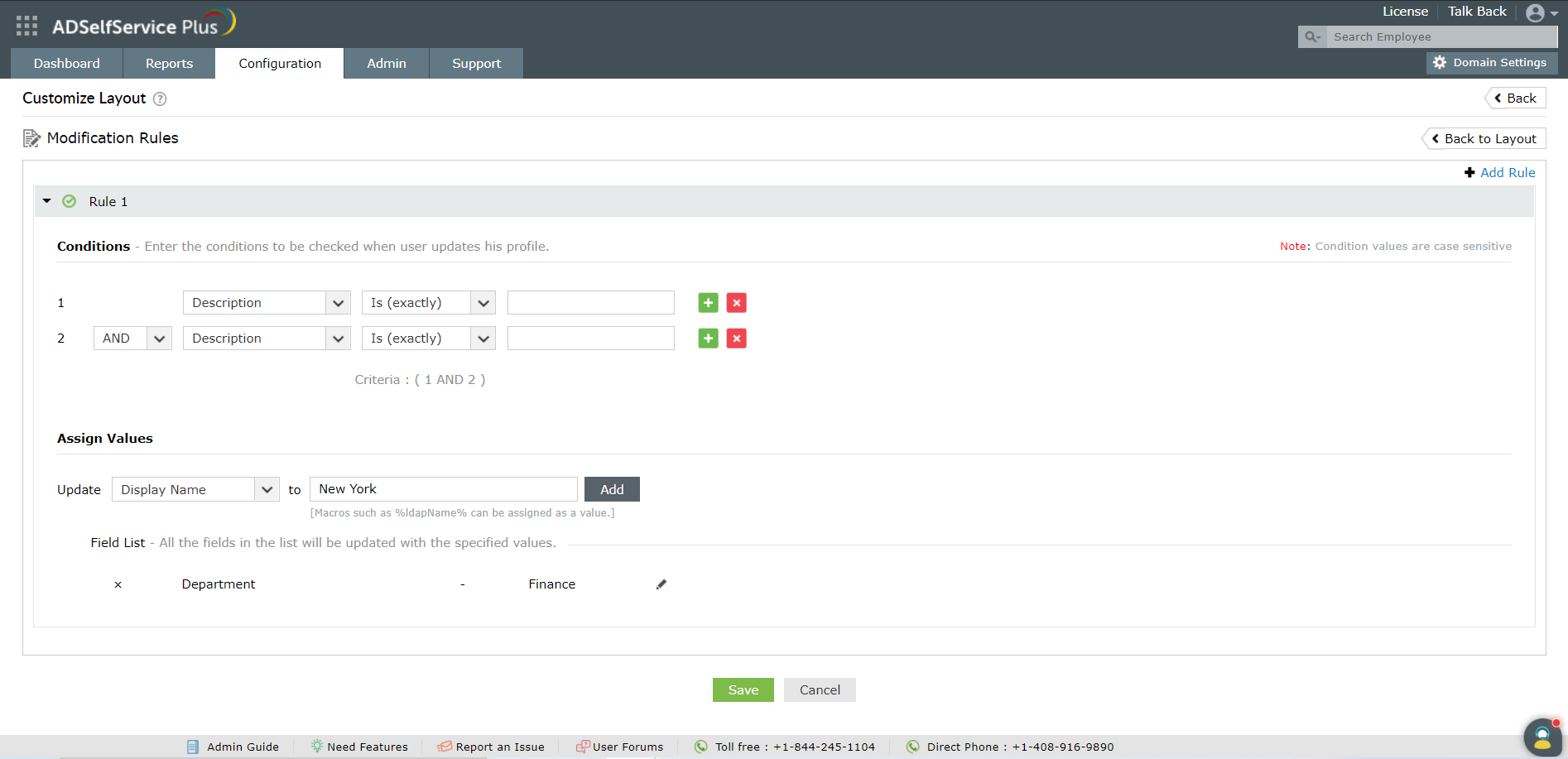
-
Click “Save” and complete your Self-Update layout.
Your modification rules have been set. The next time when a user modifies his information to match any of the above configured rules, the attributes values in the assign values tab will also be modified as set in the policy.