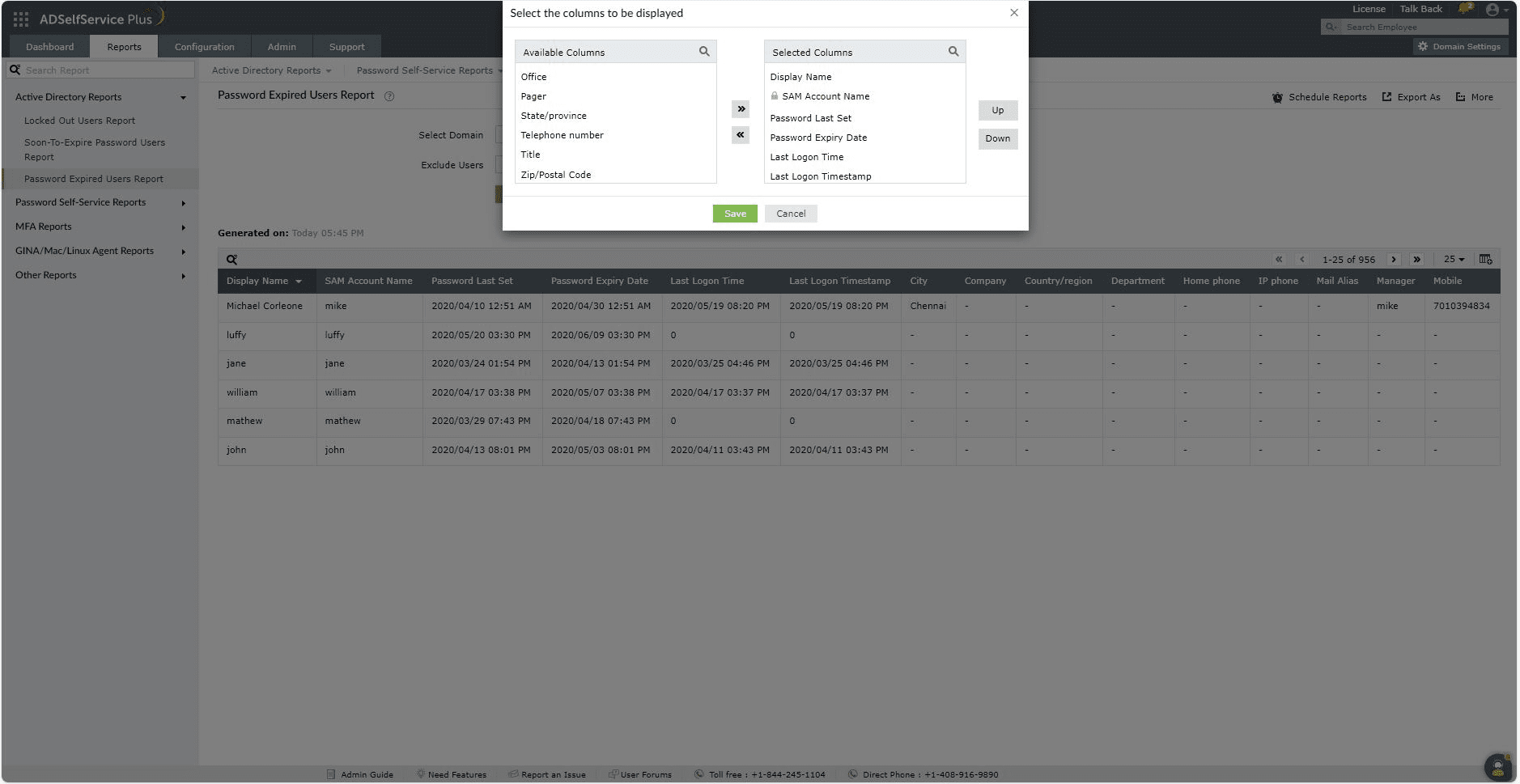Password Expired Users Report
If the domain policy mandates users' passwords to expire after a certain period of time, each user must reset their password before expiry. If not, the password will expire and users will be locked out of their accounts. The Password Expired Users Report contains the list of users whose passwords have expired. The information shown includes the Display Name and sAMAccountName of each user, the timestamp of their last password change, the date and time when their current password became invalid, and the timestamp of their most recent login.
Report generation

- Log into the ADSelfService Plus admin portal with Administrator or Operator privileges and navigate to Reports > Active Directory Reports > Password Expired Users Report.
- Specify the domain using the Select Domain option.
- Specify OUs (if necessary) using the Select OUs option.
- You can choose to exclude users whose accounts have been Disabled users and Smart cards users from the report using the Exclude Users option.
- Click Generate to generate the report.
Report customization
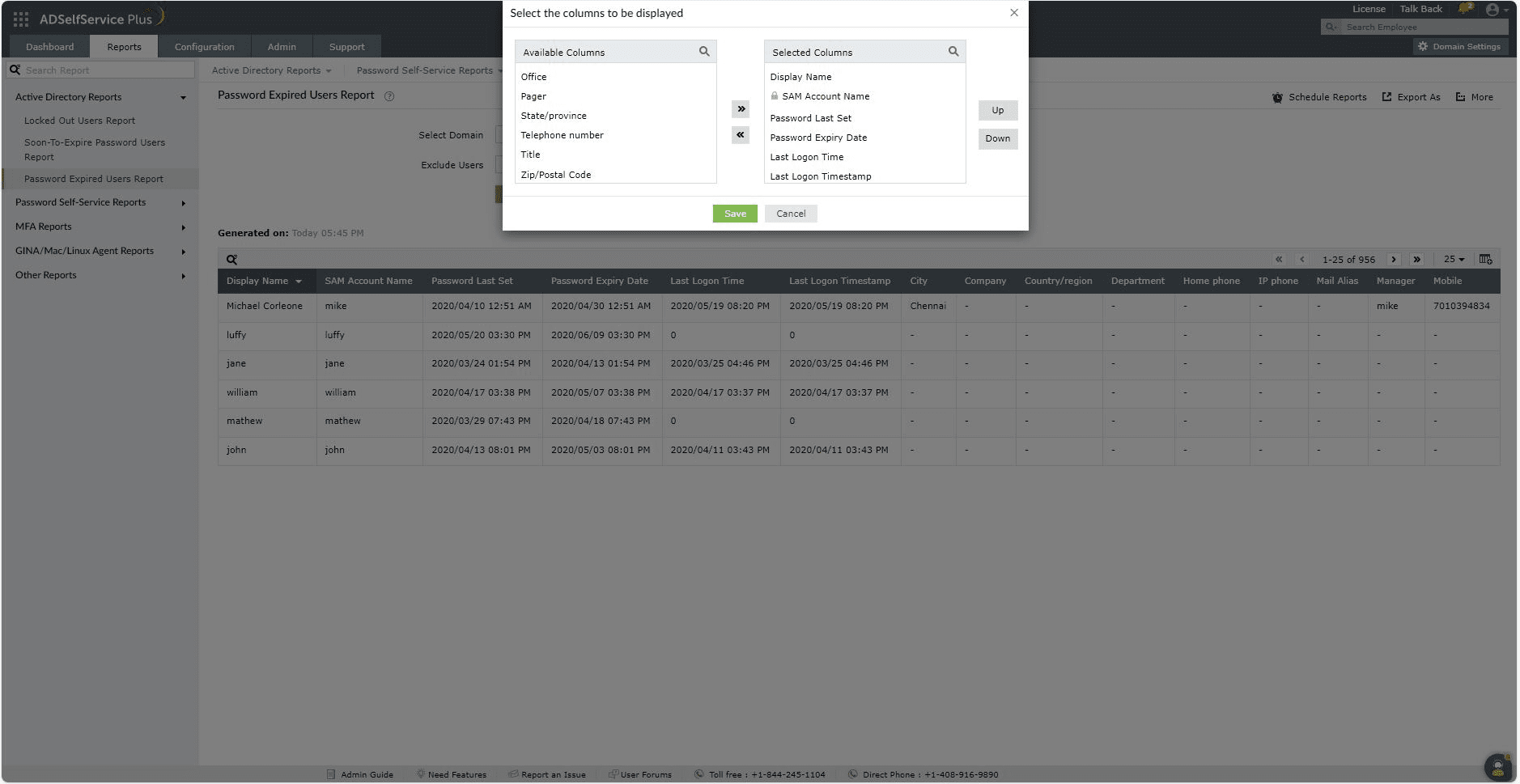
- Adding or removing columns: To add or remove columns, click on the Add/Remove Columns[
 ] option at the far right of the report. In the Select the columns to be displayed pop-up that appears, select the required fields under Available Columns and click on the right arrow [>>] to move it to the Selected Columns. To remove columns, select the unused fields under Selected Columns and click on the left arrow [<<] to move it to Available Columns.
] option at the far right of the report. In the Select the columns to be displayed pop-up that appears, select the required fields under Available Columns and click on the right arrow [>>] to move it to the Selected Columns. To remove columns, select the unused fields under Selected Columns and click on the left arrow [<<] to move it to Available Columns.
- Ordering the columns: The columns' positions can also be altered by selecting a value under Selected Columns and using the Up and Down options to change its position.
Sorting
Click on any of the column headers to view the report's entries in ascending or descending order
Searching
- Click on the search icon[
 ] in order to search for specific data in the report.
] in order to search for specific data in the report.
- Specific users can be searched for using attributes such as their sAMAccountName, or Display Name.
- Searching happens using the criteria 'contains'. For example, if the username column is searched for the word "jack" , then all usernames containing the sequence "jack" will be displayed as a result.
Schedule Reports, Export As and More
- The Schedule Reports option can be used to schedule the generation of reports at specified intervals, and automatically email them to administrators or specific email addresses. Learn to schedule reports here.
- The Export As option at the right corner of the page helps export the report in CSV, PDF, XLS, XLSX, HTML and CSVDE formats.
- The More option at the right corner of the page lists the Printable View, Send Mail, and Export Settings options.
- The Printable View option can be used to preview and print the report.
- The Send Mail option can be used to mail the report to the desired email addresses.
- Additionally, you can configure custom Export Settings, such as a personalized title for the report and a header logo that you may wish to display on each page.