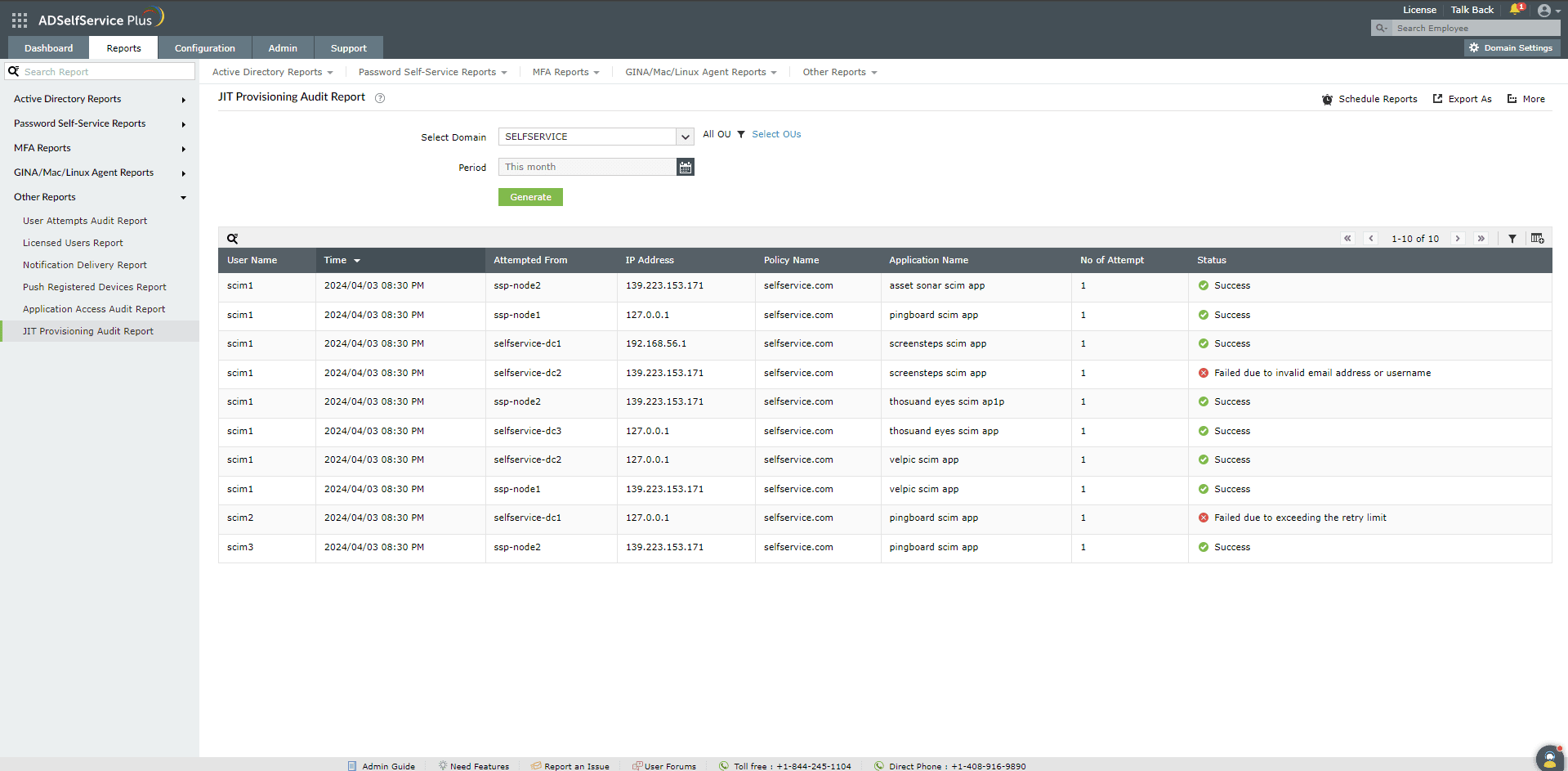JIT Provisioning Audit Report
The JIT Provisioning Audit report lists user accounts creation in the target applications via Just-in-Time provisioning. This information includes the username, the time of the attempt, hostname, the policy to which the user belongs, the name of the target application, the number of attempts, and the status.
Report generation:
- Log into the ADSelfService Plus admin portal and navigate to Reports > Audit Reports>JIT Provisioning Audit Report.
- Choose the domain for which you wish to see the list of users who have accessed applications. You can also choose specific OUs in the selected domain.
- The Period drop-down menu can be used to filter results by specifying the time period. Options include Today, Yesterday, Last 7 days, Last 30 days, This month, Last month, and Custom Period.
- Click Generate to generate the report.
Advanced Filtering
Once the report is generated, the entries can be narrowed-down based on the following parameters by clicking on the Advanced Filter [  ] icon at the far right of the report.
] icon at the far right of the report.
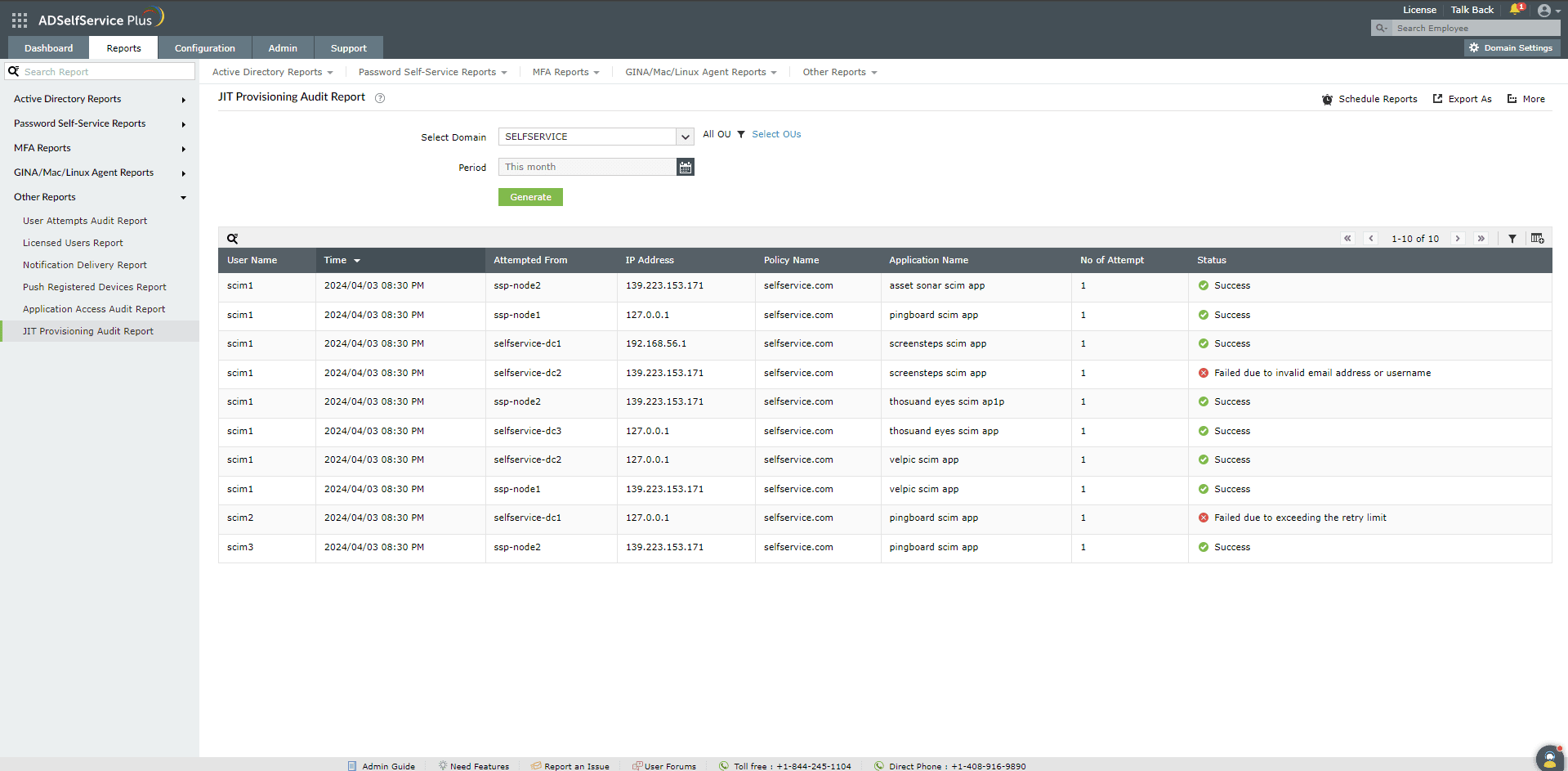
- User Name: This option lets you display report entries for specific usernames. The sub-options available under User Name are Contains, Does Not Contain, Is, Is Not, Starts With, and Ends With.
- Policy Name: This option lets you display report entries for specific policy. The sub-options available under Policy Name are Contains, Does Not Contain, Is, Is Not, Starts With, and Ends With.
- Application Name: This option lets you display all report entries for specific application names. The sub-options under Application Name are Contains, Does Not Contain, Is, Is Not, Starts With, and Ends With.
- Status: Use this option to narrow-down entries by whether the user provisioning attempt was a Success or a Failure.
Sorting
Click on any of the columns (except the Status column) to view the report's entries in ascending order or descending order.
Searching
- Click the search icon [
 ] in order to search for specific data in the UserName, Accessed From, Policy Name, and Application Name columns.
] in order to search for specific data in the UserName, Accessed From, Policy Name, and Application Name columns.
- Searching works with the criteria contains. For instance, if the word jack is searched, then all the usernames containing the sequence jack will be displayed.
Schedule Reports, Export as and More
- The Schedule Reports option can be used to schedule the generation of reports at specified intervals, and automatically email them to administrators, technicians, or managers. Learn to schedule reports here.
- The Export As option in the right corner of the page helps export the report in various formats like CSV, CSVDE, HTML, PDF, XLSX and XLS.
- The More option in the right corner of the page lists the Printable View, Send Mail, and Export Settings options.
- The Printable View option can be used to preview the report.
- The Send Mail option can be used to mail the report to the desired email addresses.
- The Export Settings option allows users to customize the description and logo that will be used in the exported report. Also, the admin can opt to retain the logo in all pages of the exported report.
![]() ] icon at the far right of the report.
] icon at the far right of the report.