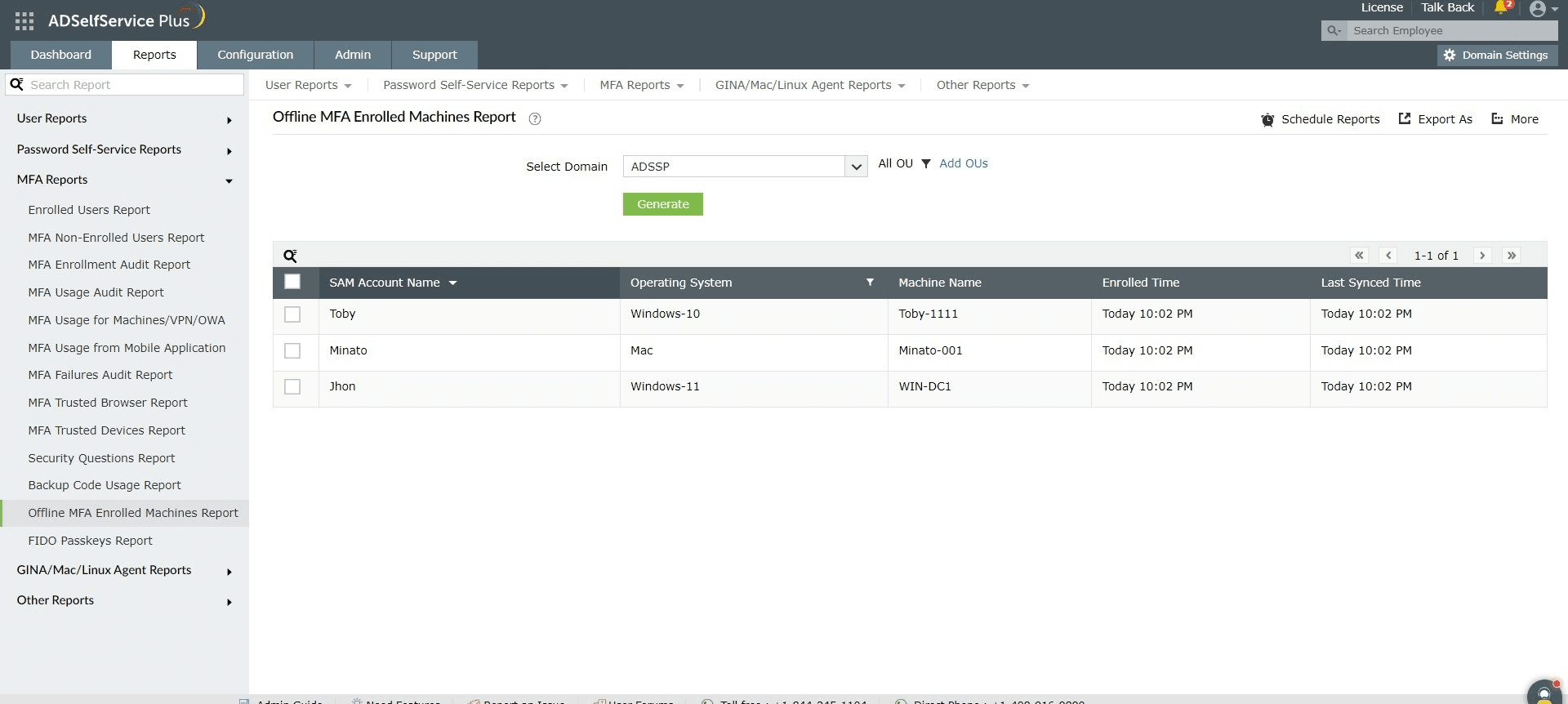Offline MFA Enrolled Machines Report
This report generates the list of devices enrolled by users for offline MFA using ADSelfService Plus during Windows and macOS logins. The information listed in the report includes the user who is enrolled in the machine for offline MFA, the name of the machine, the operating system, the time of enrollment, and last synced time.
Report filtering and generation
- Specify the domain using the Select Domain option.
- Specify OUs (if necessary) using the Add OUs option.
- Click Generate to generate the report.
Disenrollment
The Disenroll option can be used to remove Offline MFA enrollment for the specified machines. After selecting this option, the disenrollment changes will be updated in the machine only after the next successful online authentication by any user in the machine. Later, when a user accesses the disenrolled machine again, the enrollment flow is re-initiated if the user is still a part of the self-service policy with offline MFA.
Sorting
Click the Name column to view the report's entries in ascending or descending order.
Filtering
Click the filter icon [ ] in the Operating systems column to filter based on the operating system.
] in the Operating systems column to filter based on the operating system.
Searching
- Click the search icon [
 ] to search for specific data in the columns displayed.
] to search for specific data in the columns displayed.
- A particular user can be located using Name.
- For example, if the Username field is searched for the keyword jack, all usernames that contain the string jack will be displayed.
Export and More
- The Export As option in the right corner of the page helps export the report in various formats like CSV, CSVDE, HTML, PDF, and XLS.
- The More option in the right corner of the page lists the Printable View, Send Mail, and Export Settings options.
- The Printable View option can be used to preview the report.
- The Send Mail option can be used to email the report to the desired email addresses.
- The Export Settings option allows users to customize the description and logo that will be used in the exported report. Also, admins can opt to keep the logo on every page of the exported report.
![]() ] in the Operating systems column to filter based on the operating system.
] in the Operating systems column to filter based on the operating system.